![]() Introduction
Introduction
SharePoint Online vs On-Premise
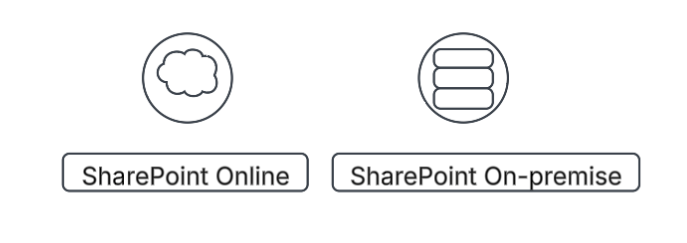
| Features | SharePoint Online | SharePoint On-premise |
| Infrastructure | It is hosted on Microsoft’s cloud | It requires installation and management on our own servers |
| Maintenance | It is automatically maintained and updated by Microsoft | This requires an IT team to maintain and update the servers |
| Data storage | It has storage limits based on your subscription plan | It has unlimited data storage |
| Customization | It offers fewer customization options | It offers more customization options |
| Security | It provides robust security features | Gives more control over security measures |
The End of Support for SharePoint On-Premises
Microsoft follows a lifecycle policy for its products, including SharePoint Server. Here’s a breakdown of support timelines:
- SharePoint Server 2013 – Support ended in April 2023
- SharePoint Server 2016 – Extended support ends in July 2026
- SharePoint Server 2019 – Extended support is expected to end in 2026
Once support ends, Microsoft will stop providing security updates, bug fixes, and technical support, leaving on-premises deployments vulnerable.
Benefits of Migrating to SharePoint Online
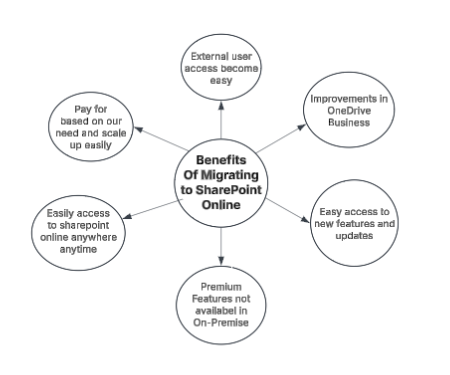
1. Cost Savings & Reduced IT Overhead
- Eliminates the need for costly on-premise server hardware, licensing, and IT maintenance
- Microsoft manages infrastructure, reducing IT workload
- Subscription-based pricing models offer predictable costs
2. Automatic Updates & New Features
- SharePoint Online receives regular feature updates, security patches, and performance enhancements
- Eliminates manual upgrades and migration projects every few years
3. Enhanced Security & Compliance
- Built-in advanced threat protection, encryption, and compliance features
- Meets industry standards like ISO and HIPAA
- Multi-factor authentication (MFA) and conditional access improve security
4. Scalability & Flexibility
- No need to buy additional hardware for storage expansion
- Easily scale up or down based on organizational needs
5. Seamless Integration with Microsoft 365 & Power Platform
- Connects with Microsoft Teams, OneDrive, Power Automate, and Power BI
- Enables workflow automation, analytics, and AI-driven insights
6. Improved Collaboration & Remote Work Enablement
- The cloud-based platform allows secure access from anywhere, on any device
- Real-time collaboration with co-authoring in Word, Excel, and PowerPoint
7. Built-in Disaster Recovery & Business Continuity
- Microsoft ensures data redundancy and backup
- No need to invest in separate disaster recovery solutions
Unique Capabilities of SharePoint Online
Some of the services available under the Office 365 umbrella along with SharePoint Online include:
- Power Automate: Power Automate allows you to automate repetitive tasks across Microsoft and third-party apps, enhancing efficiency and productivity. It allows the creation of custom workflows for approvals, notifications, and data synchronization while leveraging AI and cloud flows to streamline business processes.
- Power Apps: Power Apps is a low-code platform that empowers users to create custom business applications without extensive coding knowledge. By allowing connectivity to various data sources like SharePoint, data verse, and APIs, it facilitates the creation of apps that seamlessly integrate with current systems.
- Microsoft Graph: Microsoft Graph allows seamless access and integration of Microsoft 365, fostering connectivity with services such as Outlook, Teams, and OneDrive. It helps automate user management, generate reports, and send notifications securely, enhancing efficiency and security. You can build smarter apps that improve decision-making and streamline business operations by leveraging AI-powered insights and analytics.
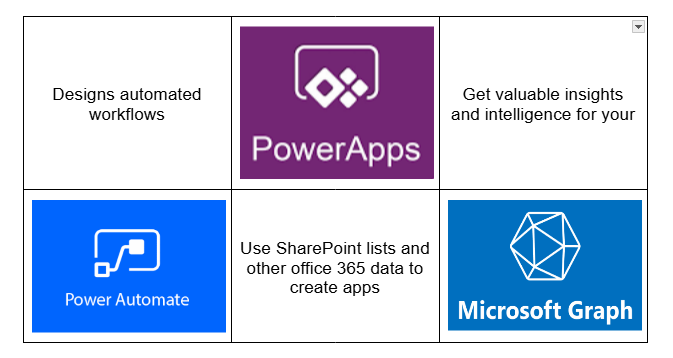
How to Overcome Migration Challenges?
Common Concerns:
- Data Loss & Integrity: Risk of losing critical documents during migration
- Downtime & Business Disruption: Transitioning to the cloud may cause temporary disruptions
- Custom Solutions & Integrations: Existing custom workflows or third-party integrations may not be directly compatible
Best Practices for a Smooth Migration:
- A thorough assessment of your current SharePoint environment.
- Use Microsoft’s SharePoint Migration Tool (SPMT) or third-party solutions like ShareGate.
- Train the employees to adopt new collaboration tools effectively.
Logical Phases of SharePoint Migration:
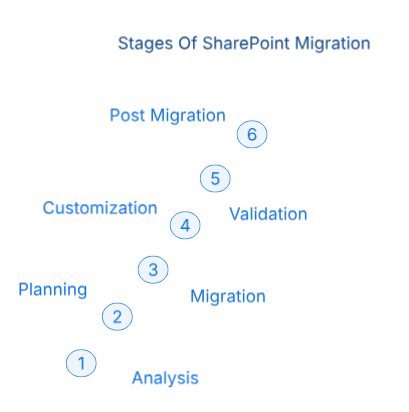 Phase 1: Analysis
Phase 1: Analysis
- Evaluate existing on-premises SharePoint environment.
- Identify sites, content, customizations, and dependencies.
- Create a detailed migration plan, including the Pilot and Actual migration phases.
Phase 2: Planning
- Define migration strategies and timelines.
- Determine which sites to migrate, delete, or archive.
- Consider downtime, throughput, and third-party tool compatibility.
Phase 3: Migration
- Use tools like Sharegate, Metalogix, or AvePoint for content migration.
- Set on-premises sites to read-only mode during migration.
- Test migrated sites to ensure identical functionality in SharePoint Online.
Phase 4: Customization
- Redevelop or replace deprecated features.
- Integrate third-party tools and services (e.g., Social Media, News Feed).
- Enhance and rebrand applications as needed.
Phase 5: Validation
- Validate migrated content and features against documentation.
- Verify navigation, search, and user functionality.
- Obtain User Acceptance for production deployment.
Phase 6: Post Migration
- Deploy the final version to production servers
- Replace metadata and clean up test data
- Conduct final user reviews and ensure a smooth transition.
Conclusion
Migrating from SharePoint On-Premises to SharePoint Online before June 2026 is a strategic move to ensure security, cost efficiency, and improved collaboration. Delaying this crucial transition could lead to increased security threats, compliance challenges, and higher maintenance costs. Make this strategic move now to safeguard your data and streamline your operations.





